
I know a lot of folks have their music stored on a computer. I mean, hey, it's a whole new century and all that, right?
Here's what we sometimes encounter; someone has a nice hi-fi system in their house, maybe it's got a turntable and maybe it's got a CD player, maybe it's got both. But some time in the past couple of years or so their computer has become their primary playback device. And most of the time they'll have some small powered speakers connected to the computer. In most cases, they don't have the computer connected to the hi-fi; in some cases they do.
Does this sound like you? And would you like to know how to get the best sound out of your computer?
I think a lot of people are using iTunes. If you're not, chances are most of this applies to you anyway. Some of the terms might be different, though.
To begin with, there are some issues with the software that you might not be aware of.
iTunes seems to default to Advanced Audio Coding, or AAC. This is a way to "reorganize" the data in a "lossless" way in order to save space. Apple has made a pretty big deal about the new iTunes Plus which features AAC at 256 kbps instead of the usual 128 kbps. I say don't get excited. I downloaded both the Beastie Boys' "Paul's Boutique" and David Bowie's "Ziggy Stardust and the Spiders from Mars" from the new iTunes Plus store and compared them to the commercially manufactured Compact Discs. The "real" manufactured Compact Discs sounded miles better.
So what's the better option? Buy the commercially manufactured Compact Disc and import it into iTunes. I know, that means you either have to go to the store or order online, but if you've read this far, I'll assume you actually want your setup to sound better. Besides, don't you want to support your local music retailer?
So get the CD. But now you have to change a preference in iTunes. Otherwise it'll be importing with the default AAC encoder which we're trying to avoid by not buying from the iTunes online store.
Open the Preferences pane and go to "Advanced" and then click on the button at the top that says "Importing". Now change the "Import Using..." pull-down menu to "AIFF Encoder" or "WAV encoder".
Here's a screenshot in case that was confusing:
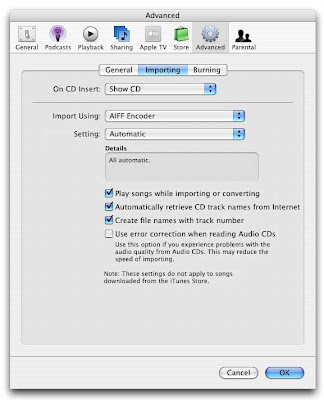
Now, while you're in there, make sure that both the equalizer and the Sound Enhancer are turned off. The Sound Enhancer defaults to "on".
To disable the Sound Enhancer, go to the iTunes pull-down menu and open the Preferences pane. Now, at the top of that pane, click on "Playback". If Sound Enhancer is on, turn it off. I also say turn off the Sound Check option. Sound Check makes iTunes files play back at a more matched volume, but there's a problem with doing that; iTunes is capable of bit-perfect playback, but only if you don't reduce the output before your Digital to Analog Converter.
This means you also want to have the volume on the iTunes interface turned all the way up, as well as the main volume output control on your computer.
Here's a screenshot of the Sound Check preference:
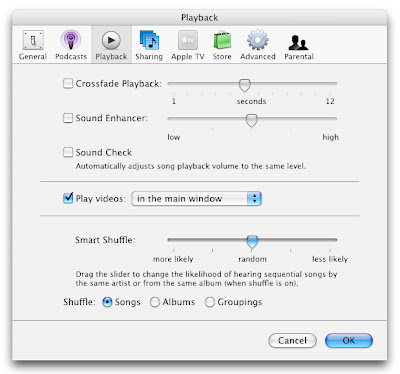
Now you should check to see if the iTunes equalizer is enabled.
To access the equalizer, go to the top of the screen to the "View" menu and select "Show Equalizer". When the equalizer pops up, make sure the "ON" box is unchecked, like in the screenshot below:
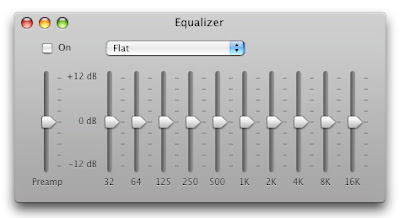
One thing I should mention is that your library is gonna get big. Quick. AIFF and WAV files take up more room than AAC files. But this is good. They sound better and hard drive space is cheap so you can afford to pony up. But again, if you've read this far...
So now you're getting better files into iTunes. But you're still using the Digital to Analog Converter (or DAC) that came with your computer, right? That's the thing that some people call the "soundcard". It's the thing that the mini-jack is attached to on the inside. If it's the one that came with your computer, it's not a very good one. In fact, it's several rungs below the Digital to Analog Converter in any cheap DVD/CD player.
Mastering Guru Bob Katz says this:
Most computer-based digital audio cards have quite high jitter, which makes listening through them a variable experience. It is very difficult to design a computer-based card with a clean clock--due to ground and power contamination and the proximity of other clocks on the computer's motherboard.
What I suggest is a good, outboard DAC (Digital to Analog Converter) that's USB compatible. We recommend the Benchmark DAC1 usb. We don't sell them and we recommend making sure your computer will send digital audio out through the USB, but most modern computers will.

The DAC1 usb connects to your computer via USB and connects to your hi-fi just like a CD player would. Once it's connected to your computer, it'll show up in your sound control panel as an audio output option. It's got a volume control and even has two headphone outputs.
Look, we know that iTunes has made it easier for lots of people to access their music. And we think that's a great thing no matter what. And even if you still want to download music from iTunes, the outboard DAC will make the music better.
Hopefully all this isn't too confusing. If it is, let us know.
See you soon!

No comments:
Post a Comment